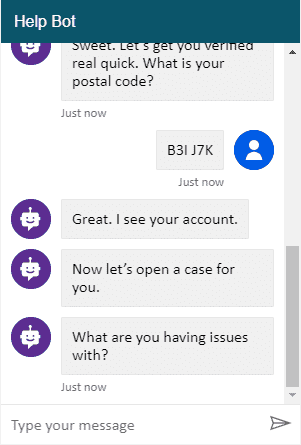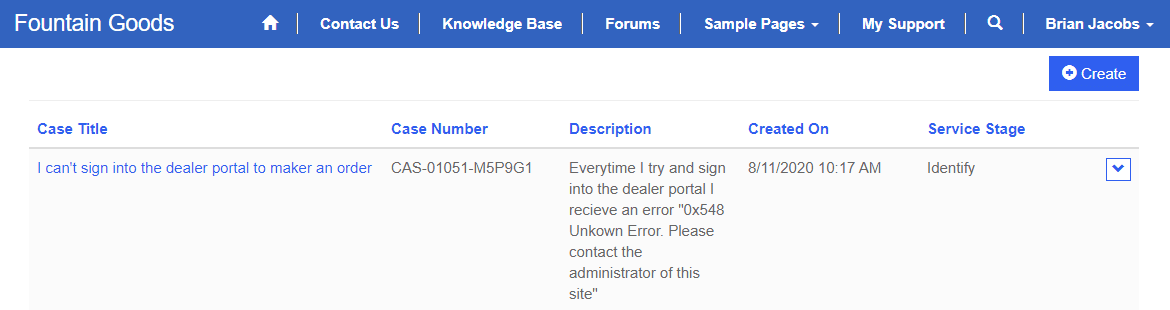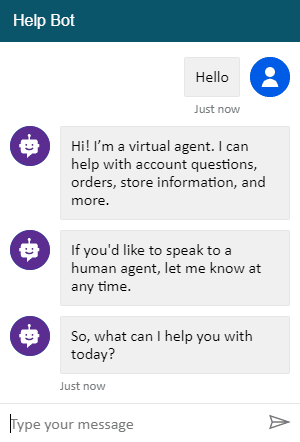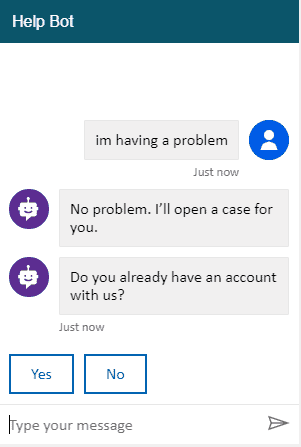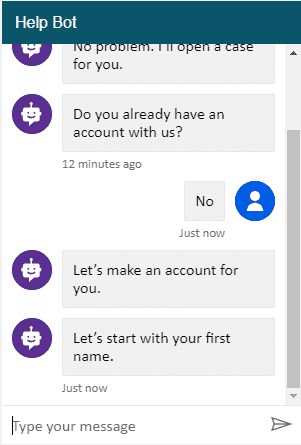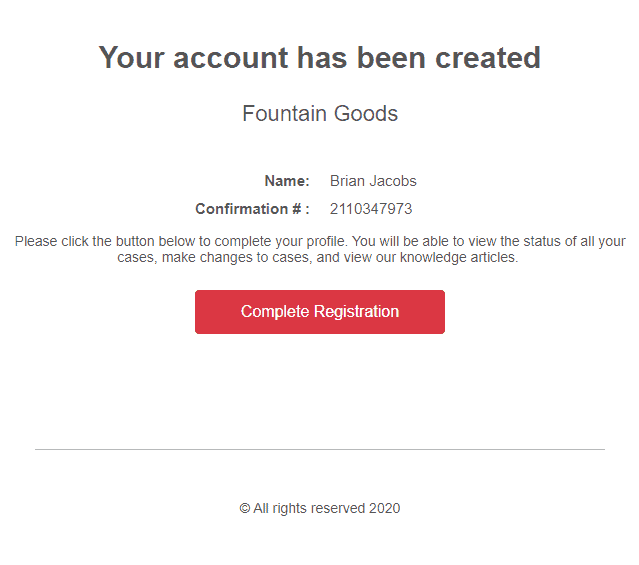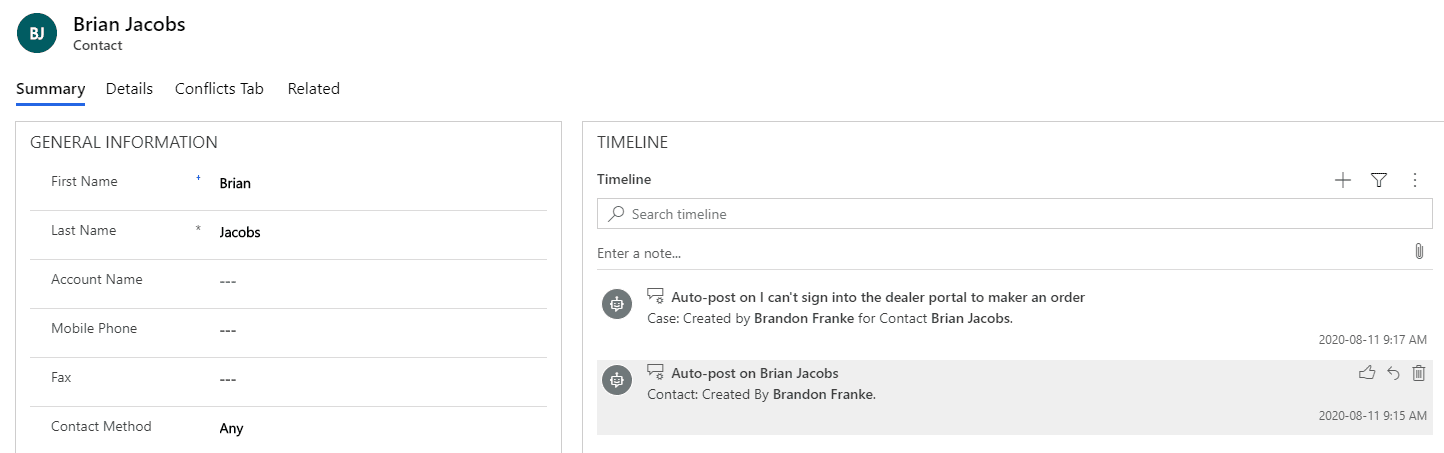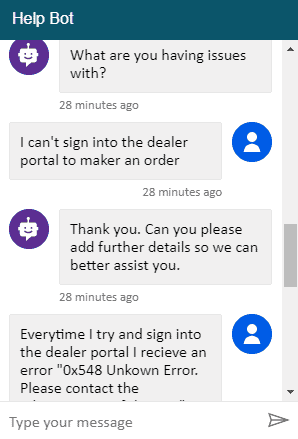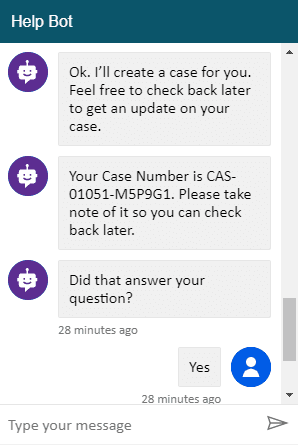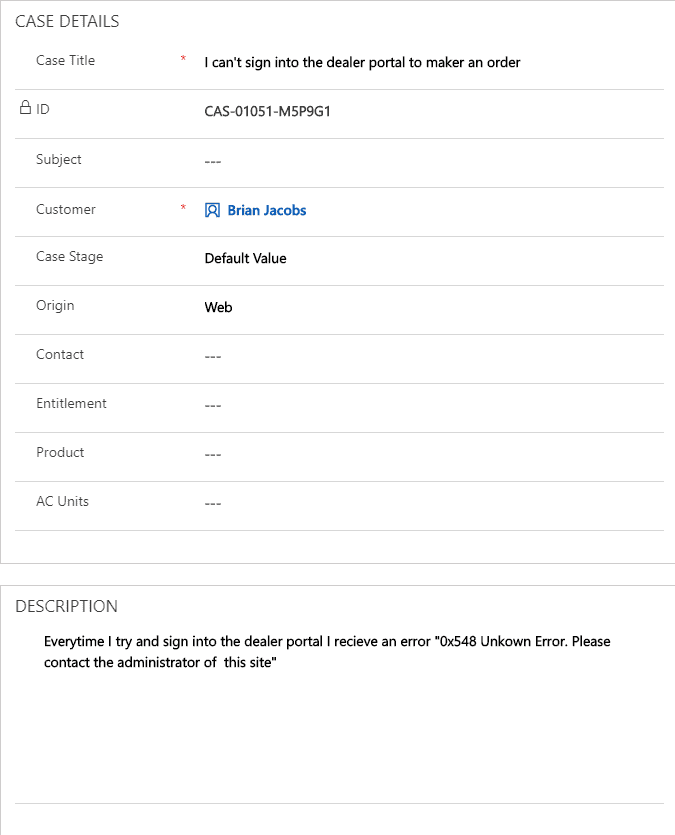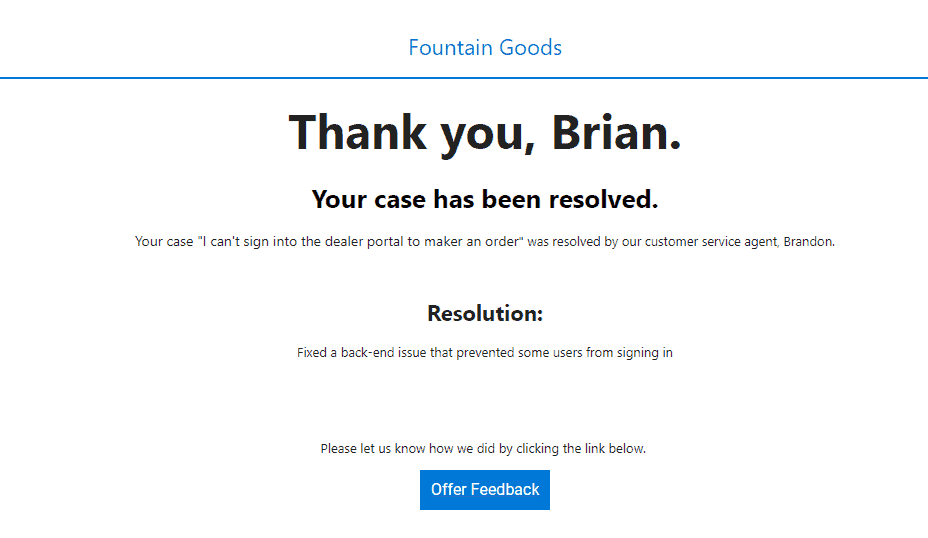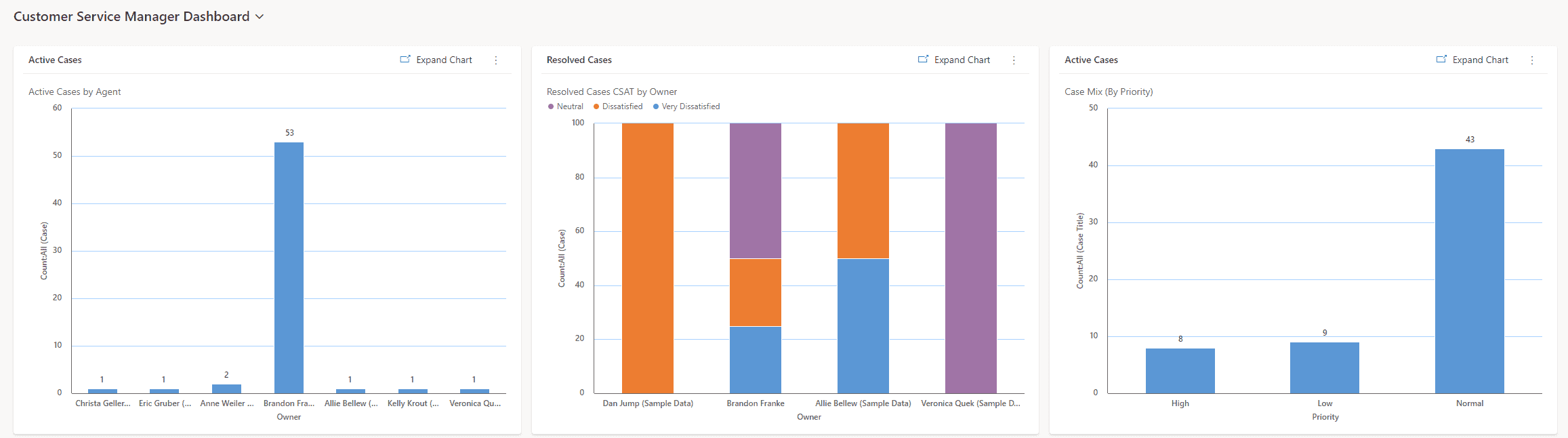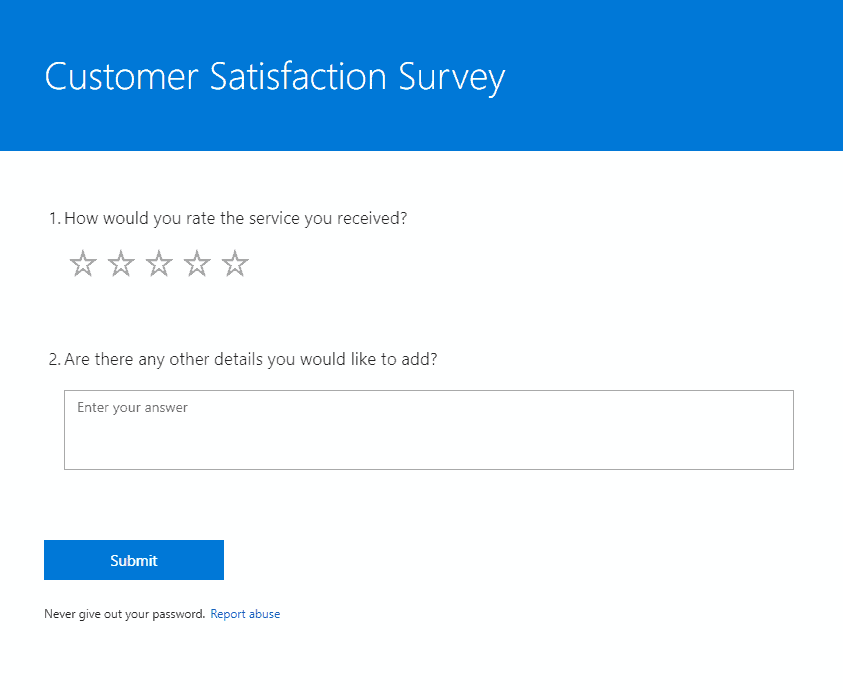Dynamics 365 Virtual Agent (Chat bot) for a Self-Serve Dealer Portal using Microsoft Dynamics 365
How to set up a Dynamics 365 Virtual Agent (Chatbot) for a Self-Serve Dealer Portal
by Brandon F, Endeavour Solutions.
As part of our ongoing blog series, I wanted to highlight one of the examples that we frequently showcase to clients within our Endeavour 365 demo environment.
Business Context:
Fountain Goods is a large manufacturing company that sells its products through a network of dealers. Dealers are able to place orders through the Fountain Goods dealer portal.
Brian a Purchasing and Inventory Manager at one of the Fountain Goods dealers. Brian has been using the dealer portal for a few months to place new orders and has placed many online orders without issue.
This Morning, Brian was attempting to access the dealer portal of Fountain Goods to submit a new order but kept receiving an unknown error.
Follow along to see how Brian is served using the Microsoft Virtual Agent
Microsoft Dynamics 365 Technical Components
- Dynamics 365 Customer Service
- Dynamics 365 Customer Portal
- Microsoft Office 365 Virtual Agent (Chatbot)
- Microsoft Office 365 Forms Pro – (For surveys)
- Microsoft Power Automate (for emailing alerts and performing business logic)
- Power BI Dashboard
- Microsoft Office 365 SharePoint for document / File management
Sample process flow for Microsoft Virtual Agent Customer Support – Endeavour Solutions
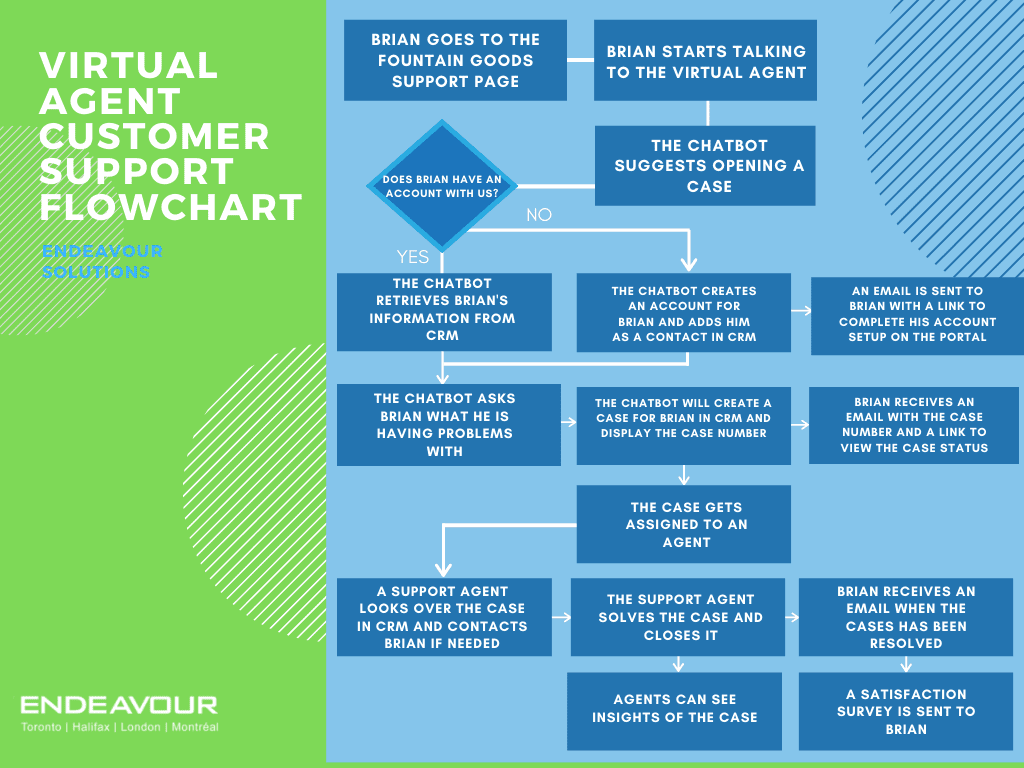
Here are the steps…
1. Brian heads to Fountain Goods’ Dealer Portal customer support page (powered by Dynamics 365 Customer Portal). Here Brian can see his past cases, create new cases, and update submitted cases.
2. Brian decides to use the Chat feature for assistance. (In this case, we are NOT pretending to be a live person, but for some implementations, the end customer is often unaware of the difference)
3. The Virtual Agent will suggest that Brian opens a case.
4a. The Virtual Agent checks to see if Brian is signed-in, and if he is listed as a CRM Contact within Fountain Goods’ CRM.
If Brian was not found within the CRM :
- The Virtual Agent would ask Brian for specific details to support the creation of a new Contact record.
- The Virtual Agent would then create a new Contact and/or Account with Brian’s information.
4b. If Brian was already listed as a contact in Fountain Goods’ CRM and was signed into the Dealer Portal, he would be redirected to the Support Page within his Account:
- The Virtual Agent would retrieve Brian’s information from CRM.
5. The Virtual Agent will now ask Brian for some details about the problem that he is facing.
6. The Virtual Agent will create a new Case in Dynamics 365 and assign Brian as the Contact. The Virtual Agent will also notify Brian the Case Number within the chat window, as a reference so he can check back later. Brian will also later receive an automated email with the Case Number and details related to accessing his case.
7. A Fountain Goods Customer Service Representative (Live person) will be assigned to the Case and will be notified to contact Brian for more information and walk Brian through the steps to resolve his issue.
8. The Fountain Goods CSR will solve the issue for Brian and set the Dynamics 365 Case status to “Resolved”.
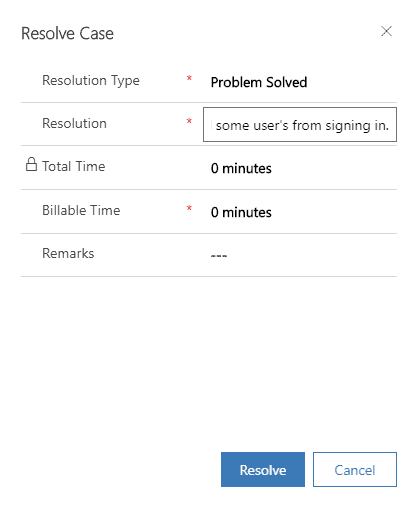
9. Brian will receive an email once the Case has been resolved.
10. Future CSR and Customer Service team leads/managers can then view insights about cases in their Customer Service Dashboard.
11. A client satisfaction survey email is sent to Brian to receive feedback about the case and online experience.
12. The Customer Service Representative and other stakeholders can view the survey results and feedback received from Brian.
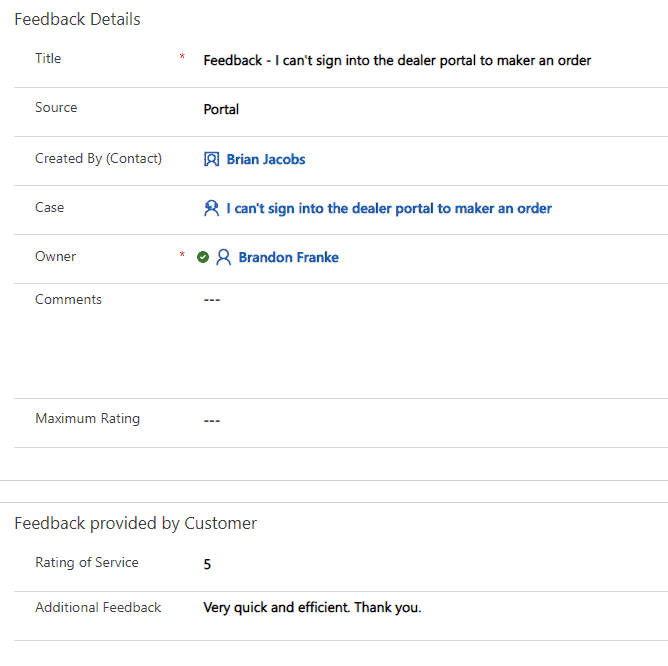
Thanks, I hope you enjoyed this walkthrough and can make use of this process flow as a template for your own internal efforts to deploy a chat bot using Dynamics 365 Virtual Agent and the above components of the Dynamics 365 platform. Also, check out my colleagues’ post for updating multi-select option sets.